Product and Template Sizes
The products offered for ordering online cover about 80% of what our customers typically request. We may be adding to this list in the future, but for now, you will find the most popular products below.
If you don't see what you need, contact a customer service representative for instructions on placing your order manually.
Click here to see downloadable templates
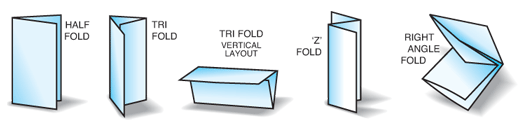
Acceptable file formats To enable jobs to fit into our automatic workflow, Colorpoint Print currently accepts files in three formats: EPS, TIFF or PDF. There are specific guidelines for each file type: To enable jobs to fit into our automatic workflow, Colorpoint Print currently accepts files in three formats: EPS, TIFF or PDF. There are specific guidelines for each file type:
 TIFF - (Photoshop or other photo editing software) TIFF - (Photoshop or other photo editing software)
Should be 300 dpi. Create the file at the correct size for trim (plus 1/16” on all sides if
bleeds). Do not include crop marks or printers marks. Must be in CMYK and flattened
(no layers). Do NOT use LZW compression. (Get more details on how to properly
construct your TIFF file here.)
 EPS - (Illustrator, InDesign, Corel) EPS - (Illustrator, InDesign, Corel)
Set all fonts to outlines (curves). Be certain that any placed images are converted
from RGB or spot color to CMYK. Create an area 1/16” larger (on each side) than
final trim size for all jobs that have bleeds. If a job only bleeds off one edge, you
should still include the bleed area on ALL four sides. Do not include crop marks or
printers marks. (Get more details on how to properly construct your EPS file here.)
 PDF - Many software programs will export files as PDF. We do NOT recommend this option
unless you are confident that your conversion settings are correct. Otherwise we suggest you export or save your file as an EPS, then distill that EPS through Acrobat Distiller, using the ColorpointPrint templates,
which you can download here. This will ensure that your fonts are all embedded,
and any graphic files are resampled correctly. Be sure your source file is created
properly, with the document size being the finished trim size PLUS 1/8” all around
(1/16” on each side) for bleeds. Any graphics used in your file must follow the guidelines
above for either EPS or TIFF. PDF - Many software programs will export files as PDF. We do NOT recommend this option
unless you are confident that your conversion settings are correct. Otherwise we suggest you export or save your file as an EPS, then distill that EPS through Acrobat Distiller, using the ColorpointPrint templates,
which you can download here. This will ensure that your fonts are all embedded,
and any graphic files are resampled correctly. Be sure your source file is created
properly, with the document size being the finished trim size PLUS 1/8” all around
(1/16” on each side) for bleeds. Any graphics used in your file must follow the guidelines
above for either EPS or TIFF.
Fonts
We do not accept files which require fonts to be available on our servers. All fonts
used must either be turned to outlines, flattened or embedded following the guidelines
above.
Image Resolution
The optimum resolution for all files is 300 dpi. Even if your job contains black and white
images, they should be saved as greyscale at 300 dpi. All images should be included at
100% scale (of the print size) and must be submitted in uncompressed TIFF format
without layers (flattened). They must all be converted to CMYK colors. Remember, a
higher quality image resolution does not always result in better print quality. Excessive
image resolutions (beyond 300 dpi) will only dramatically increase your file size and in
most cases will not improve the print quality. Furthermore, it may require extra time to upload larger files.
Digital Camera Images
Start with a good image. A good print starts with a high-quality image. One that merely
looks good onscreen is not enough. Here’s what to look for in an image file: Before
using images from a digital camera, make sure the camera is set at a high resolution to
result in 300 DPI at the intended photo print size. Most cameras have various settings
for resolutions. The highest resolution for your camera depends on how many
Megapixels it has. You cannot increase the resolution of a photo after it is taken,
except by reducing its dimensions.. 
Maximum print size |
|
Minimum image resolution |
3.5 x 2 |
|
1050p x 600p |
4 x 6 |
|
1200p x 1800p |
5 x 7 |
|
1500p x 2100p |
8.5 x 11 |
|
2550p x 3300p |
Best format
Even if your image is high resolution, you’ll still need to save it in the correct file format:
TIFF. Always save your pictures in the TIFF format, Do not use LZW, JPG or any
other type of compression offered by your software. RGB colors are used by most
digital cameras and must be converted to CMYK colors. The color printing process
only uses CMYK, and RGB colors converted automatically in our RIP may have unexpected
results. Colorpoint Print will not be responsible for undesirable colors stemming
from residual RGB images.
Internet Images
Images found on the Internet are typically at a resolution of 72 DPI in addition to being
RGB. This resolution is much too low for quality printing and will produce very poor results.
You are also taking a risk by using images without permission that may be copyrighted.
CMYK vs. RGB
Color space is one of the most often misunderstood terms. Simply put, the offset printing
process prints color in the CMYK range. (Spot color is another entire issue, which is not
applicable here). Computer monitors display their colors in the RGB range. When RGB is
converted to CMYK, which is the standard by which all offset process color printing is currently
done, some RGB colors will be out of gamut: lost in the conversion process.
ColorpointPrint’s digital workflow will automatically convert any RGB images to CMYK, but
the results may not be what is expected. We recommend you convert all images to CMYK
(at the standard SWOP setting) prior to sending. This also includes any placed bitmap
images. That way you will have a better idea of how they will actually print.
Rich Black
In 4 color process printing large areas of black can appear thin or washed out due to
only one layer of ink being put down. To compensate for this ‘rich black’ should be
used for large black solids. ColorpointPrint specifies a formula of 40% cyan, 30%
magenta, 20% yellow and 100% black to produce a neutral rich black..
Black Text: Type is another matter. To assure clean appearing black text, type less
than 36 points high should be sent as black only (100% k) with no other color mixed
in. Even for typefaces over 36 points rich black should only be used where the face
is bold or blocky. Type to print in colors other than black does not have any special
requirements.
Bleeds and Crop Marks The document size for a product without bleeds should match the finished size of
the product. Example: a 4”x6” postcard with no bleeds would have a document size
of 4”x6”. The document size for a product without bleeds should match the finished size of
the product. Example: a 4”x6” postcard with no bleeds would have a document size
of 4”x6”.
For products with bleeds, you should allow 1/16” (4.5 pt) beyond the trim on each
side. Example: an 8-1/2” x 11” sheet with bleeds would have a document size of 8-
5/8” x 11-1/8”. Live matter should be positioned 1/4” in from trim.
We do not require any cropmarks, printer marks or color bars on your document. (In
fact, we would prefer NOT to have them.) The imposition software at ColorpointPrint
works based on document centers, so any information left in the margins may throw
your job off center.
Preparation for Folding
The setup for most folded jobs is logical. If you require a half fold, your document
would be divided into two equal panels. If you are using a right angle fold your document
would be divided into quarters. Create a ‘dummy’ of your job before submitting
it to be sure front and back line up as expected (one or more of the ‘quarters’ may
need to be positioned upside down).
For a tri-fold there is a simple rule of thumb: If you are printing on 80# or 100# text,
adjust the panels so the first folded panel is 1/16” shorter than the other two; for
cover stock, the first panel should be 1/8” shorter than the other two. In addition, if
your tri-folded job is vertical instead of horizontal, you may need to flip the copy on
one or more of the panels to get the result you want.
The correct positioning of your copy is critical for accurate results. ColorpointPrint
will run all two-sided jobs ‘head-to-head’. The top of your document is considered
the ‘head’, so keep this in mind when building your files. This is most critical with
vertical tri-folds and right-angle folds.
ColorpointPrint will not be responsible for flipping back page copy or in any way
manipulating your files. To be certain of the results, make a dummy before constructing
your documents, then verify position with your online proof.
(Click here for examples)
|